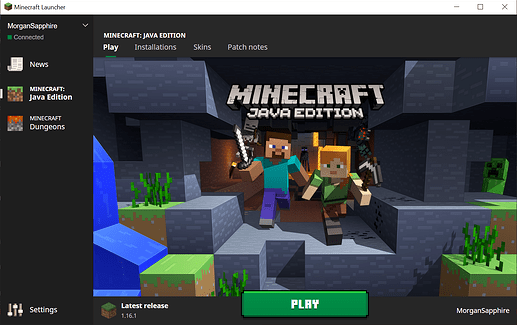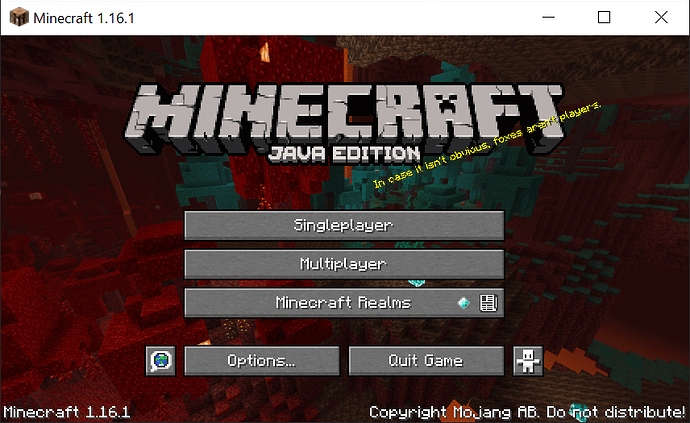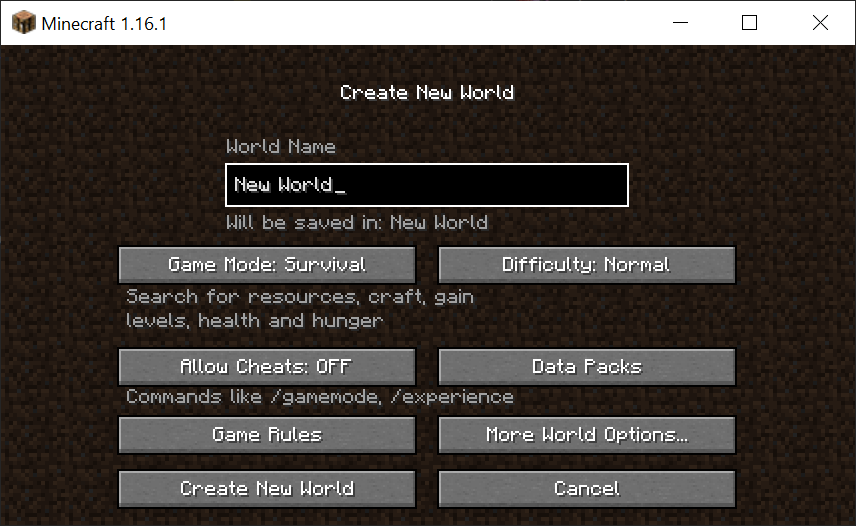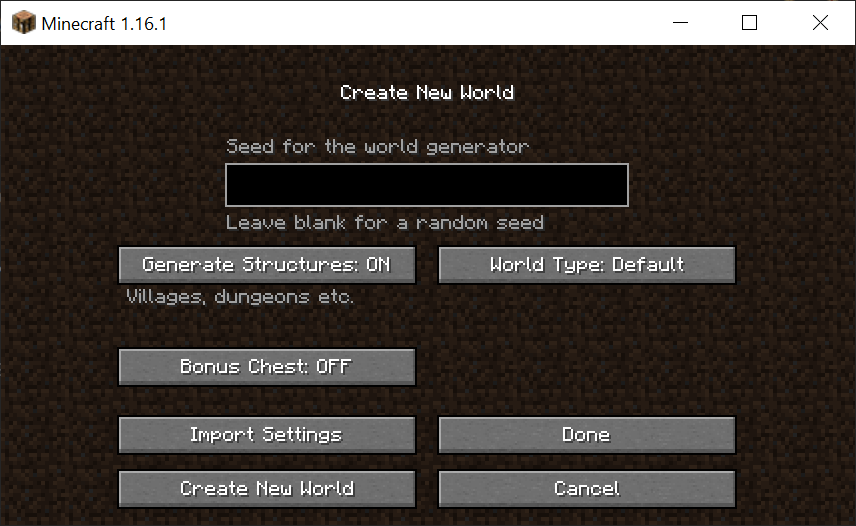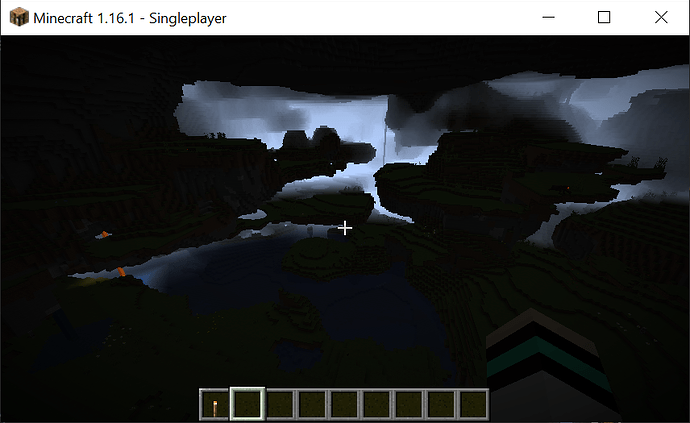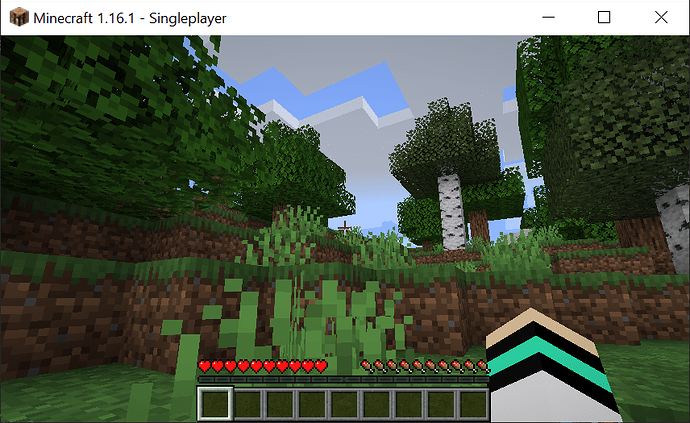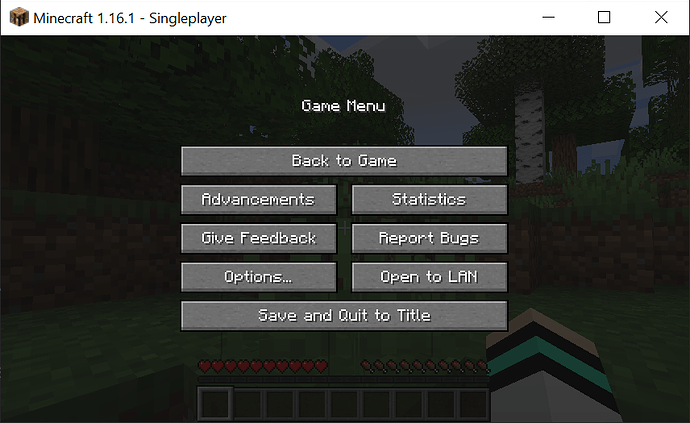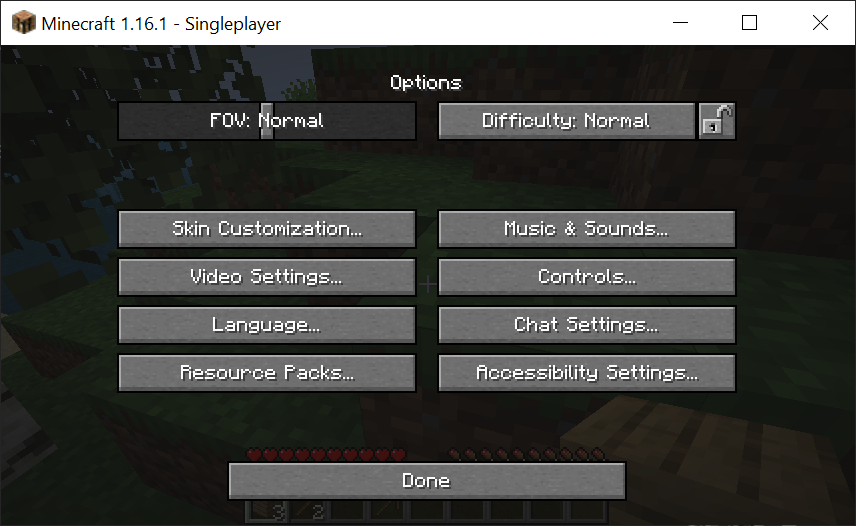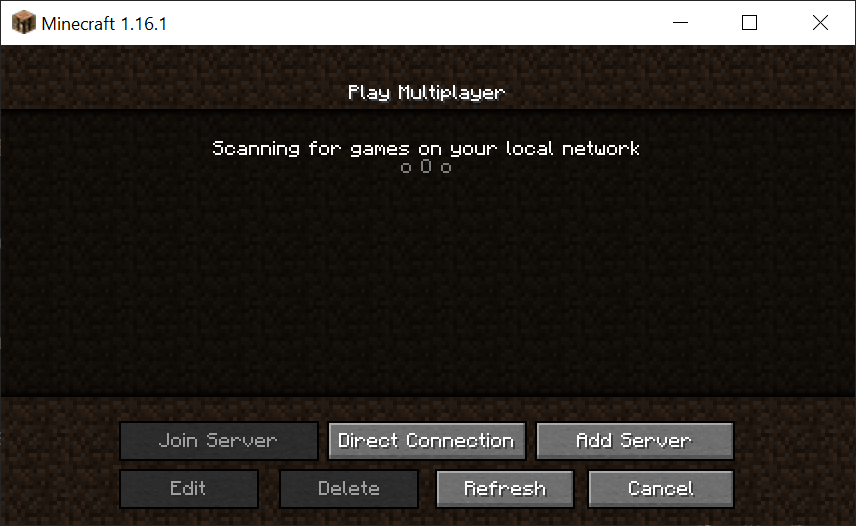Minecraft Tutorial
Welcome to another, very delayed, game tutorial! This game is not free to play, so if you want to play it, you will have to purchase a copy or have one given to you. This tutorial is specifically for the Java Edition.
Assuming you can successfully install the game, you will have to open the launcher. It will look somewhat like the following picture, although you will be prompted to log into your account if you haven’t already. There are a whole bunch of other options that you can change in the launcher, such as the edition of the game that you’re playing, but they’re not really important for learning the basics of the game, so I won’t be explaining them. This tutorial will be a lot more about how you actually interact with the game menu than any game content, but feel free to check out How to survive your first night in minecraft (survival mode) or the Minecraft Discussion Thread.
The start menu of the game looks something like this:
Ignore “Minecraft Realms,” as that’s an additional feature that requires an additional purchase to access.
Singleplayer and multiplayer should be fairly self-explanatory, and they both will take you into other menus that let you either play one of your games or join a game hosted by someone else.
The speechbubble with a globe in it on the bottom left controls the language that your game is in. This is helpful for people who don’t speak English well, but it also features some fun options like “Pirate Speak” and “Shakespearean English” to play around with.
The “Options…” button will take you into a sub-menu that lets you change things like the volume of the game, which we will delve more into later.
“Quit Game” will quit the game.
The final button is accessibility settings, which will let you turn on a narrator, turn on subtitles, toggle auto-jump, as well as controlling a few other small things. I won’t be explaining these, but check them out if you’re interested in them.
Singleplayer
Here you can choose the name of your world. The text below saying “will be saved in:” only differs from the name you input when you duplicate the name of a world multiple times, so that the game can keep track.
Minecraft has 3 different game modes that you can select: survival, creative, and hardcore. Hardcore is the same as survival mode, with the only exception being that your world will be destroyed if your character dies and the difficulty is locked at hard mode. In survival mode, your character will have a specific amount of health and will have a hunger bar which decreases over time. Your character can die and will have to make or mine everything they want. In creative mode, you have an unlimited inventory containing all the items and are immortal. I would recommend creative mode for people who want to build things in the game and survival mode for people who want more gameplay.
Difficulty affects how much damage mobs deal, how fast you can regenerate health, and the affect of hunger on your character. The options are “peaceful,” as well as the standard easy, normal, and hard. In peaceful mode, most hostile mobs do not spawn, and those that do spawn will not deal damage to the player.
Cheats in minecraft represent a set of commands that lets players have even more control over their world and character. You don’t have to use them, and they shouldn’t do anything if you never use them, so you could always turn them on while you’re still learning the game just in case.
“Data Packs” are extra stuff you download that I don’t know anything about, so someone else will have to explain that one.
The “game rules” let you toggle a set of game rules (that can also be changed using cheats) which involve game mechanics, such as dealing fall damage, having time progression, and spawning mobs, among others.
“More world options…” will take you to another menu with a few more options.
Seeds in the game will let you go to a specific world. You can use the /seed command to get the seed from another world and copy it into a new world if you want to make a clone of specific world. Seeds are what are used to generate the world, although the game will generate a random one if you don’t fill it in.
Generate structures will either turn on or off structures in the minecraft world. These structures provide more to explore in the world, but you might not want them in your world for various reasons.
There are many different world types that you can choose, but I recommend default. Superflat worlds are only a few blocks high and are entirely flat (although you can customize the layers in the world). Large Biomes features large biomes, AMPLIFIED features incredibly tall mountains and deep ravines, and Single Biome makes the entire world one biome (of your choice). Caves and Floating Islands are approximately what you’d expect. Caves features a world that’s almost entirely dark and has a bedrock ceiling that you can technically break through if you’re lucky, but is clearly meant to keep you in the “caves.”
The bonus chest will spawn next to you with some starting supplies like wooden tools, wood, and torches.
Once you click “Create New World” you will be teleported into your new world (after it is generated). It will look something like this.
The bottom bar is you inventory, the hearts represent health, and the meat represents how full you are. If you open your inventory using “I” (or whatever key you’ve rebound it to), you will see a teal book icon. This is your recipe book, and it will automatically get updated as you collect new materials. If you’re in survival mode, this is where you break your first tree and go exploring.
Your menu will contain a lot of information, including advancements and statistics, which will show you your progress through the game. Give Feedback and Report Bugs aren’t really game features, but hopefully should be self-explanatory. Open to LAN will let other people on the same internet network as you connect to your game.
Game Options
In the options menu, you can do a lot of stuff.
FOV is your field of view, and you can zoom in or out using that setting.
You can change your difficulty level or lock your difficulty level here, as well.
Skin Customization opens another menu that I don’t understand, although it will let you change which hand is your character’s dominant hand.
Music and Sounds will open another menu that lets you change the master volume of the game, the volume of particular game sounds, and turn subtitles on or off.
Video settings will let you change a lot of video settings, such as making the game fullscreen, changing the game brightness, and your render distance.
Controls will let you change the keys that are used by the game to do specific actions. You can also change mouse sensitivity and toggle auto-jump in this sub-menu.
Language is another way of accessing the language menu we found on the start screen.
Chat settings will let you play with the chat, change the size and opacity of chat, among other settings.
Accessibility settings will open the accessibility menu and change those settings, which can also be accessed from the start screen.
Multiplayer
This is the section where you can play Minecraft with other people! If the game detects other people on the same network as you, they will pop up on the large dark area above the buttons.
Direct Connection will let you input a server address (either by a website or IP address).
Add Server will let you add a server to the menu area above the buttons, which will make it easier to access than using Direct Connection.
Edit and Delete will let you change server details.
Refresh will reload the page and try searching for connections again.
Cancel will take you back to the main menu.
Join Server will join a server, although double clicking on an item in the menu will connect to the server without using the button.
Servers are awesome and can have totally different rules and gameplay than normal Minecraft, so don’t expect them to just be a group session of a normal Minecraft game, unless that is the server’s specific thing. Servers like Hypixel let you play minigames in Minecraft, such as cops and robbers or murder mystery games, among others and other types of things you can do.
So now you know the basics of Minecraft! The game is very complicated and customizable, but I hope that this helped you learn more about some of the game’s functionality.