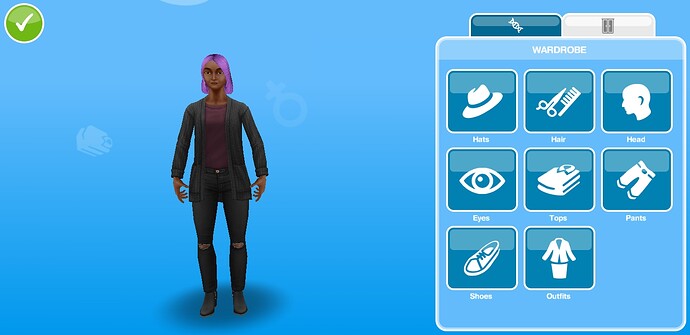Sims Freeplay
Unlike a lot of games I’ve done tutorials for, the Sims Freeplay is actually free to play! For this reason, and that the game doesn’t have a lot of controls, I will also be placing some commentary on how the game actually plays in this tutorial.
Download the game onto a phone, tablet, similar device, or emulator using an app store or an APK file.
You’ll be prompted to download a bunch of files once the game launches and enter your age as verification.
Once you actually start the game, you will be directed to choose a specific house and have a sim move into a house and won’t be able to play much with the game. The game has a very long, extensive tutorial that you will need to complete before you can really play the game yourself. This will involve creating two sims and testing out some of the games’ basic functionality. Your sim will probably look something like this:
However, just in case you’ve forgotten, here’s a basic rundown of what you can do. Your sim interacts with objects and other sims when you tap on them and select the interaction that you want your sim to do. They will automatically walk to the object, although you can also tap somewhere to get your sim to walk there.
The game progression is determined by XP, which your sims will generate by doing actions or quests. As you get more XP, you will unlock more features. This is noticeably different from the normal method of sims progress, which revolves more around keeping your sims alive, improving their skills, forming relationships, and getting promoted in their job (depending on what you want to do). Although all of those features are present in Sims Freeplay, they don’t seem to be the purpose of the game.
Like many mobile games, this game relies on wasting your time to get money. All of the tasks take a long amount of real time, and you have to use a premium currency to speed them up. I can only imagine this gets much worse at later levels.
In the photo above, we can see the user interface, which I’ll quickly break down.
In the bottom left, we see a sim depicted along side several stats, a large button that looks like someone partying, and a button that says “2 ACTIVE TASKS.” The sim depicted is the sim that is currently selected, and the six stats represent how well the sim is doing. Based on the game’s description, having full stat bars will let your sims generate XP faster. The partying button will let you fill up these stats, but for a price. This feature is more about getting you to pay for something than anything else, although sometimes you will be able to use this without spending actual money. The “2 ACTIVE TASKS” will open the quest manager if I click on it and let me know what I’m supposed to do next.
The folder button on the middle left will open the “Simtracker,” which will let you control sims and switch between them.
The top bar shows how much of the various currencies you have, as well as your level and the value of your town. Don’t click the + buttons, they’re all asking for money. Tapping on your level will show how much XP you have and how much you need total to get to the next level, and the small blue button on the right of the bar will show your town value if you tap on it.
On the right, from the top downwards, the buttons will let you zoom in or out (although this is done better by using two fingers pushed together or apart), take a picture of your game without the UI, change which floor you’re on (with up and down buttons), and toggle which walls the game renders.
At the bottom left, from left to right, the buttons will take you to the world menu (I haven’t unlocked it here yet, but I remember it), access the game shop, access your town map, access the shop that lets you buy various things for real money, and open the game menu.
The buttons in the circle control how you move objects. Starting at the red button and moving clockwise from there, the buttons: sell the item; place the item; store the item in your inventory; buy another copy of the item; rotate the item; and move the item (which you can also do by tapping on the item in the center and dragging it).
Sims can have jobs and hobbies in the game, which I haven’t unlocked. If I remember correctly, though, there was very little gameplay there.
Now, don’t get me wrong, this game is not inherently something no one would like. If this is the kind of game you like to play, absolutely feel free to download it and test it out! However, I personally believe that the game is hard to enjoy without spending actual money due to the timer mechanics and would rather just buy a copy of the base game of the Sims 4 or the Sims 3 when they’re on sale. Sure, it’s a lot more free-form, but you can at least speed up actions and tell the stories you want.