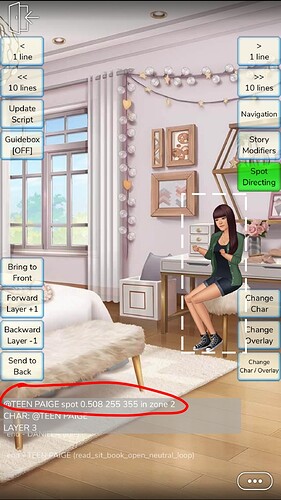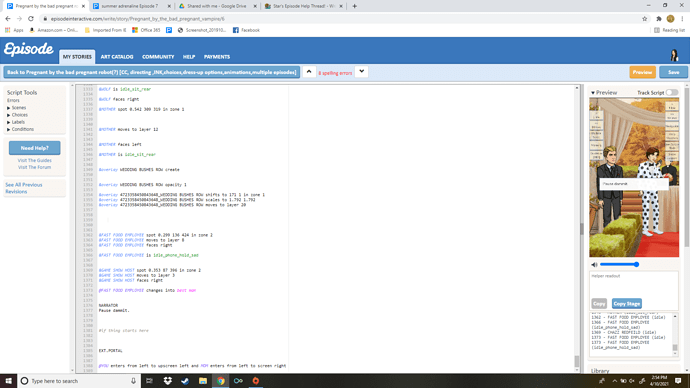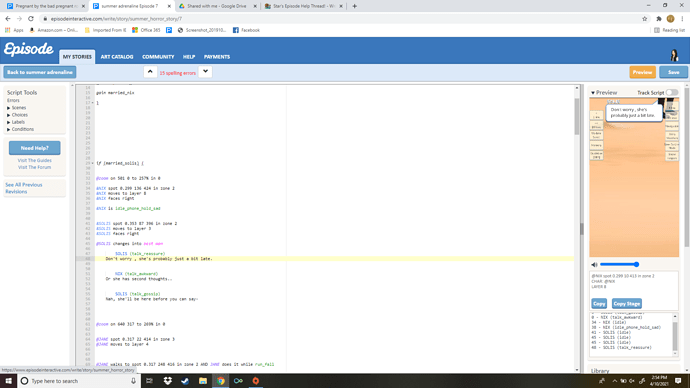Hello! I decided to make my own thread of this because I’ve been on Episode for like four or five years lol. Granted, have only published two stories (don’t go looking for them, I have a new account with nothing on it and they’re both very bad). But I’ve written surprisingly a lot that I haven’t published and have realized that I know how to do a lot. If I haven’t done it, it might take me some experimentation but I’m more or less confident that I’ll be able to do it!
I know what it feels like to be super stuck! I’d spend hours on my parents computer before I had my own to try and figure out how to do stuff, but now I know how!
A helpful website for me is this one: https://www.dara-amarie.com/
I’ll admit that I don’t know how to do everything (shocker!) so if I don’t know how to do something I’ll go to that site, that’s where I’ve learned most of my advanced coding from. Dara is really great.
So feel free to ask any questions!
@Episodians
Added some tags.
I don’t have any questions but I love this. I too have been on episode for a long time. (4yrs)
haha yis
you will be bookmarked ![]()
So until I get some questions I’ll just post some directing tips that I’ve learned for beginners.
My first tip is that it’s very important to learn spot positioning. If anyone doesn’t know what spot positioning is here’s a template:
@CHARACTER spot 1.000 200 300 in zone #
Spot positioning is a lot better than @CHARACTER stands screen center in zone 1 or those other ones because spot positioning can put a character exactly where you want them in the scene. You can even change how big/tall they are!
Here’s how that works:
Obviously enter your own numbers for the places where I put 1.000 200 300.
The first number (the 1.000) controls how big or small the character is. so if I put 0.100, that character is gonna be super tiny! The second number (200) controls the character’s horizontal movement (so left or right). The last number is the character’s vertical movement, so up and down.
Now, you can obviously experiment but you do not really need to know these things! You don’t need to enter certain numbers and see where your character goes lol. That’d be super hard and maybe someone does that but they’d have to be a maniac (or maybe they have a certain math formula or something).
But what I do is I go into the Episode app (you can also use the web previewed as well but I don’t like that one because it’s harder to see). I go to the Create tab on the app and then go into one of my stories!
Then I click on the tab that says: Show helpers. Then I click on spot directing.
You’ll see a white box around the character. You’ll be able to move them up/down and around the scene by moving/touching the box.
You can also use this when you have multiple characters in the same scene as well by going to Change Char in the same section. This changes the character so you can spot direct a different character.
Okay, so now what do you do? Well once you have them positioned where you want to go you literally copy down the numbers they give you!
You put those numbers into your script and then you’re good to go.
I also want to mention that you can add AND after the code -
ex: @CHARACTER spot 1.000 200 300 in zone 2 AND
and then add a certain animation or a directing the character is facing. This provides smoother code so your character doesn’t have an animation right after they start standing- that just tends to look a little awkward.
Another tip- short this time. When you’re play testing, make sure once that you play test the whole thing together once in a while because sometimes you miss something. Like forgetting to turn music off. With this, if you don’t turn the music off it will automatically just keep playing because it’s on a loop.
Another good tip is to learn how to cheat the camera so you can get away with things
This is very helpful!
Custom zooms are amazing, because it allows you to focus on the actual character that is speaking without cutting them off whenever they do certain animations where they lean back or forward when speaking.
For example, let’s say that you spot directed your character at 1.000 50 100 because you need to fit more characters into the scene. But when you zoom on that character to 300%, you can only see half of their face because they are standing very far to the left.
So, if you want to see the whole character, you can use the ‘Camera’ command in the previewer, ‘Zoom’, and then ‘Focus’. Once your character is centered, copy the code into your script.
Same script, but for some reason the second script has them off camera. Any way I can fix it?
did you do zoom reset?
where?
in the second script
it looks like it’s really zoomed in on something
I tried that, it didn’t work.
ah
sad
uh idk then sorry
Two questions: Are they in a different setting? and Did you change their spot positions from the first script?
Because it looks to me like they’re in the right spots, but the camera is out of place. You’re going to want to move the camera entirely to be on them.
@Some_Kid
they aren’t performing the animations:
&YOU walks to spot 0.443 165 290 in zone 2 AND YOU is run_cry AND YOU moves to layer 9
&MOM walks to spot 0.443 141 288 in zone 2 AND MOM is walk_neutral
@YOU is cry_sob_loop AND MOM is hug_rear
@zoom on 473 148 to 248% in 0
&NIX walks to spot 0.353 111 335 in zone 2 AND NIX moves to layer 21
&SOLIS walks to spot 0.353 191 335 in zone 2
YOU (talk_sad) I'm so sorry mom. MOM It's not your fault, my gem.&MOM spot 0.443 136 285 in zone 2
&MOM moves to layer 22MOM (talk_angry_accuse) It's you two f*ckers!!
Are you in ink?
yes
Let me put it in my script and try to see what’s wrong.
ok